Windows 3.1x HP DeskJet 950C Printer Properties Dialog Box
1
Click
File
from the software program you are using.
Your software program opens a
dialog box.
2
From the
dialog box, click whichever button you see—
Properties
,
Setup
,
or
Printer.
The HP DeskJet 950C Series Printer Properties dialog box opens.
The four tabs located in the HP DeskJet 950C Series dialog box are:
•
Setup
(see page A-2)
•
Features
(see page A-2)
•
Color
(see page A-3)
•
Services
(see page A-3)
Simply click a tab, then choose your options.
The standard buttons at the bottom of the HP DeskJet 950C Series dialog box are:
•
Default
– Returns all of the tab settings to the factory defaults.
•
OK
– Accepts your changes and closes the dialog box.
•
Cancel
– Cancels your changes and closes the dialog box.
•
Help
– Displays help information.
Note:
Not all features available to Windows 95, 98, and NT users
are available to the 3.1x user.
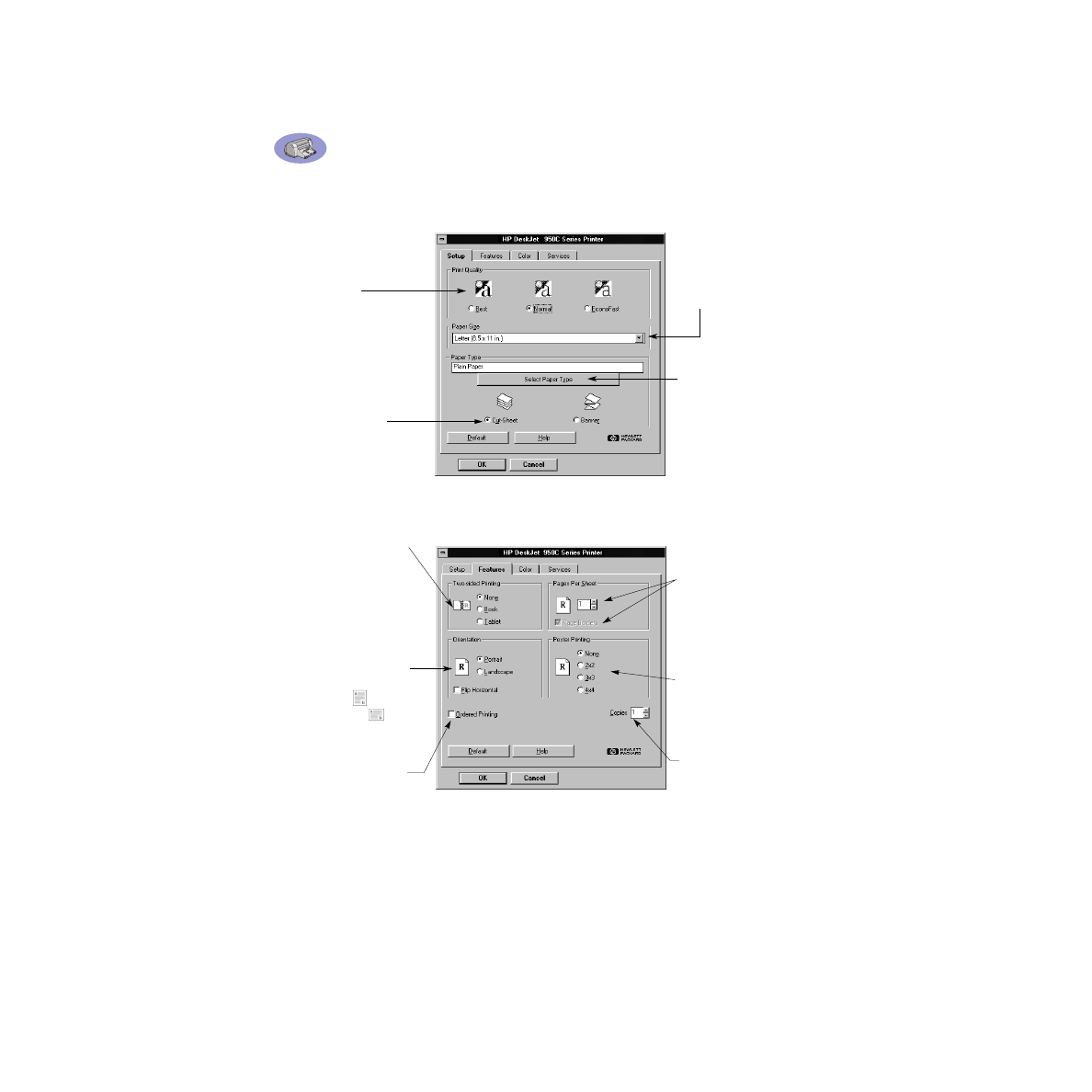
A-2