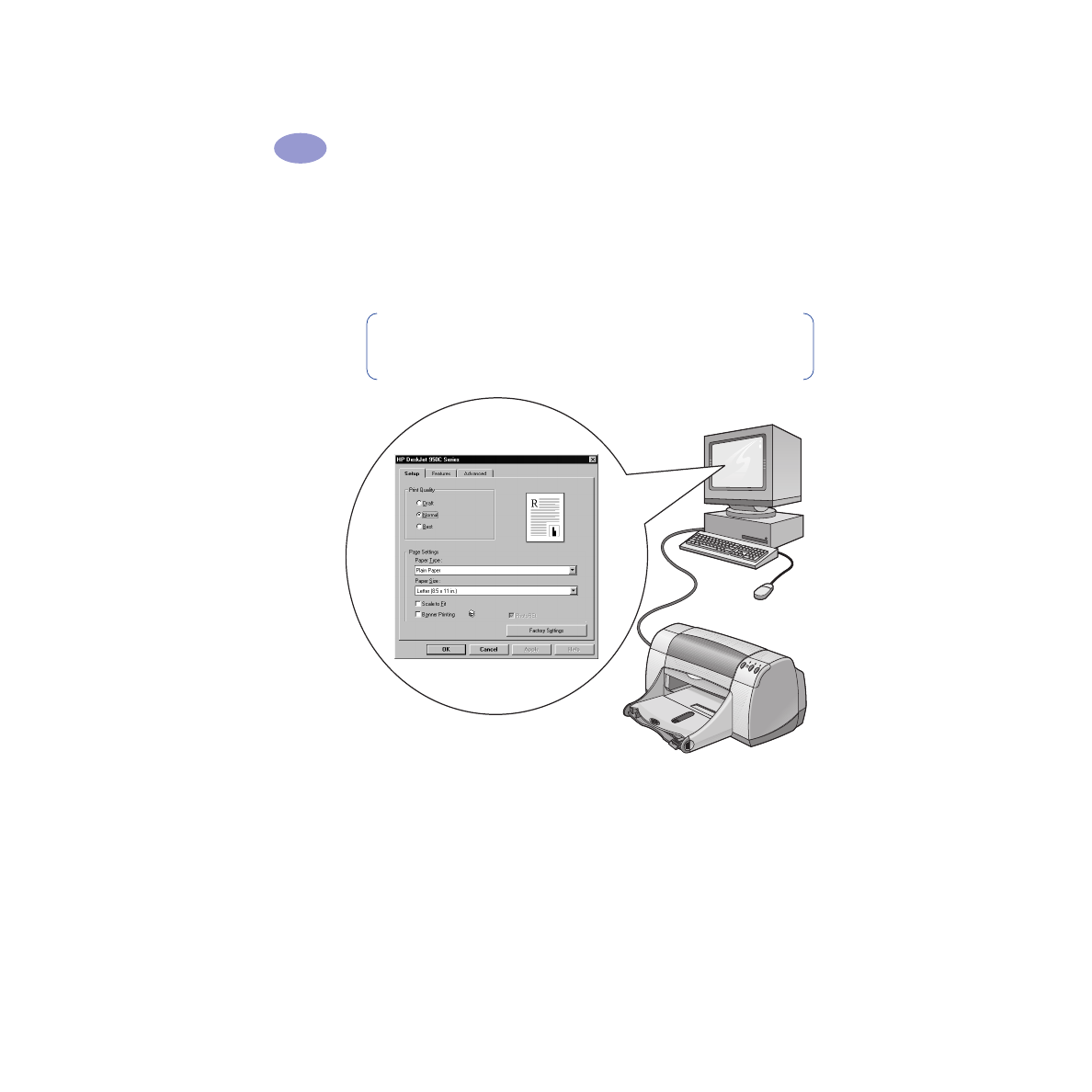
Finding the HP Printer Properties Dialog Box
How you find the dialog box differs depending on the software program and
operating system that you are using. Since each software program is different,
the dialog box that appears on your screen may differ from those shown here.
One of the following methods will surely get you to the HP Printer Properties
dialog box.
Note:
This information is for Windows 95, 98, and NT users. If you use
Windows 3.1x, see “For Windows 3.1x Users” on page iv. If you use DOS,
see “Finding More Information” on page iv.
HP Printer Properties Dialog Box
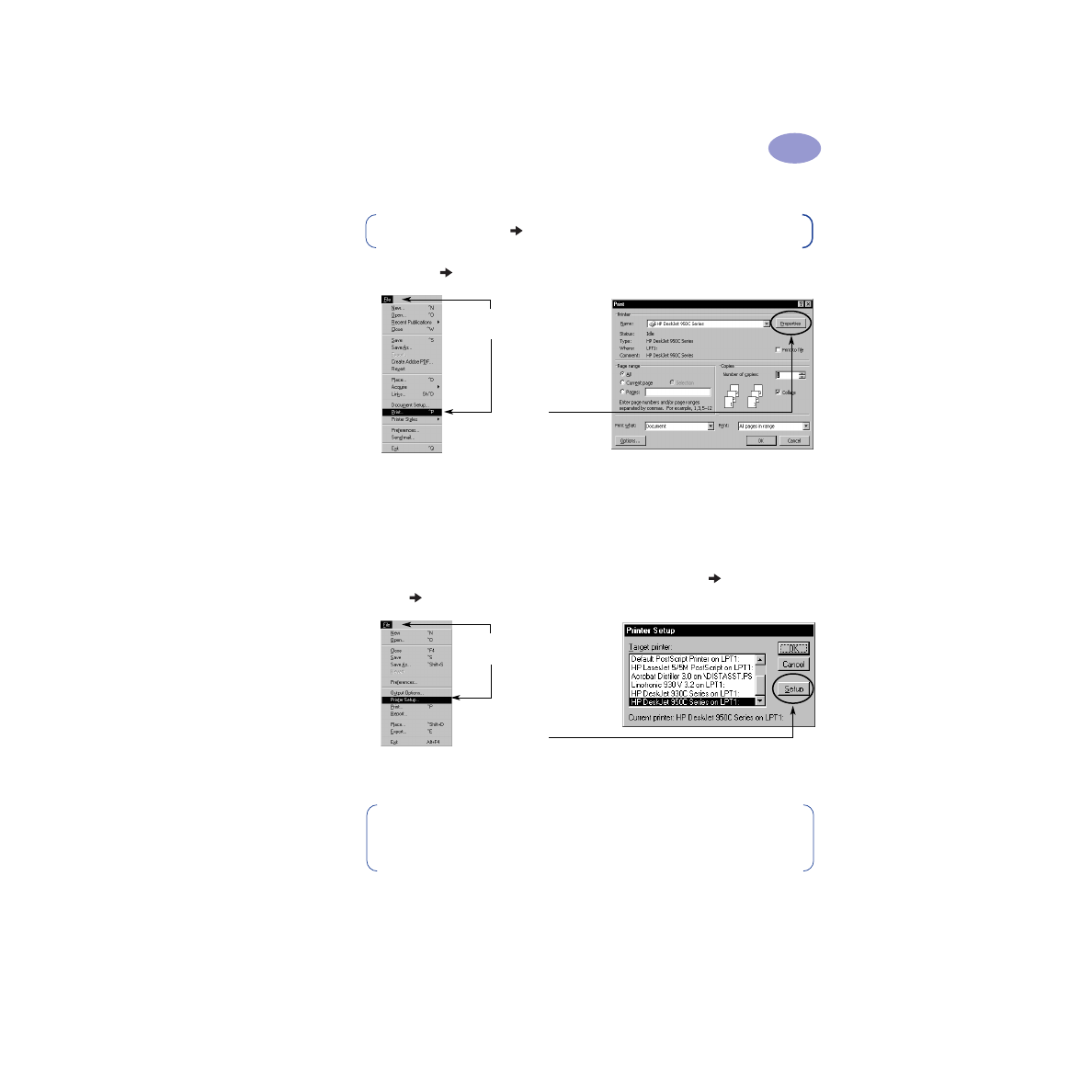
5
Printing Basics
1
From your software program, try this:
1
Click
File
.
2
Your software program opens a
dialog box, similar to the one above.
From the
dialog box, click whichever button you see—
Properties
,
Setup
,
or
Printer.
The HP Printer Properties dialog box opens.
Or try this:
1
If you don’t see a
option in the
File
menu, select
File
Printer Setup
or
File
Print Setup
.
2
From the
Printer Setup
or
Print Setup
dialog box, click
Setup
or
Options
.
Note:
When you see , it means to find and click the word that follows.
Click
File
and then
click
.
Click
Properties
to
open the HP Printer
Properties dialog
box.
Click
File
and then click
Printer Setup
.
Click
Setup
to open
the HP Printer
Properties dialog
box.
Note:
This information is for Windows 95, 98, and NT users. If you use
Windows 3.1x, see “For Windows 3.1x Users” on page iv. If you use DOS,
see “Finding More Information” on page iv.
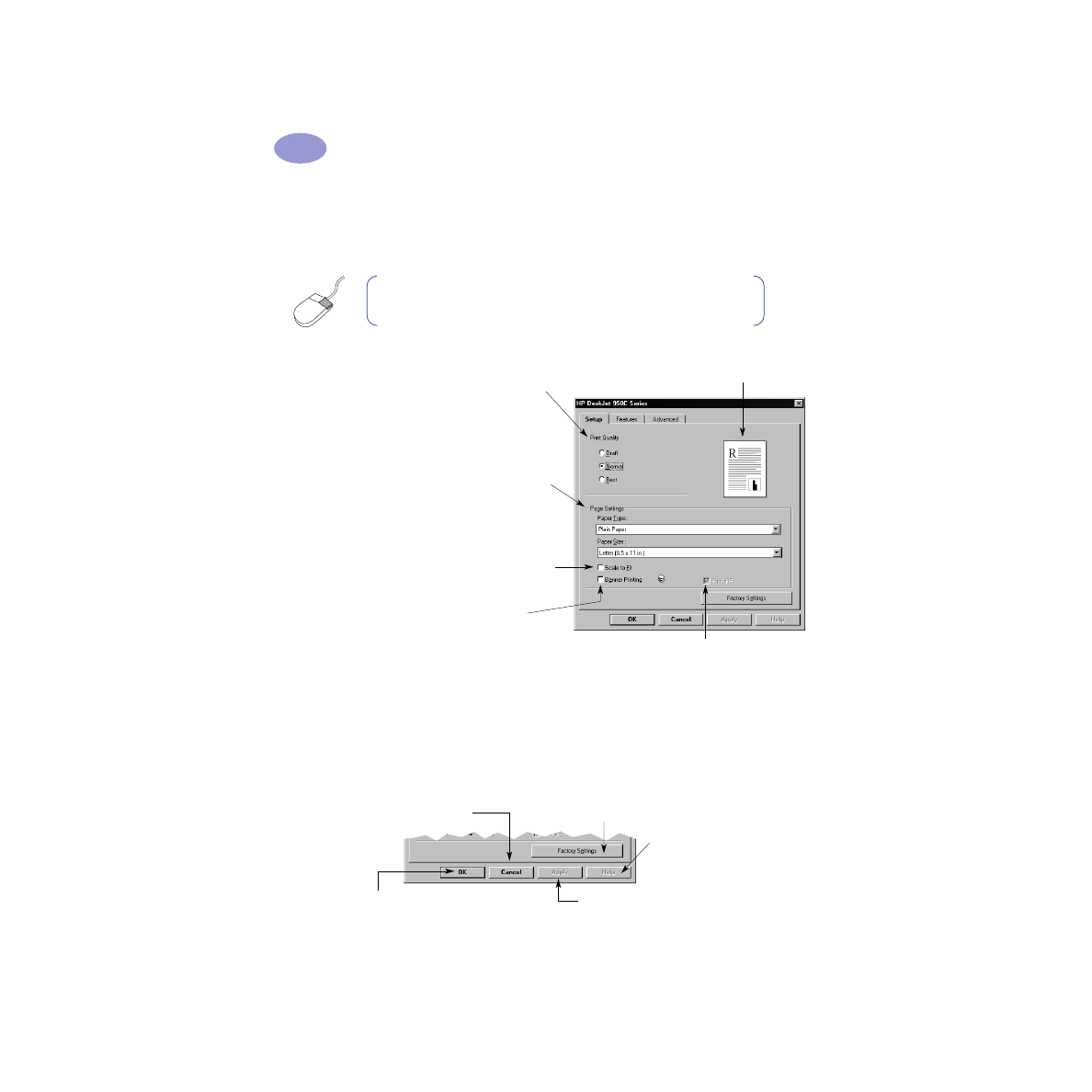
6
Printing Basics
1