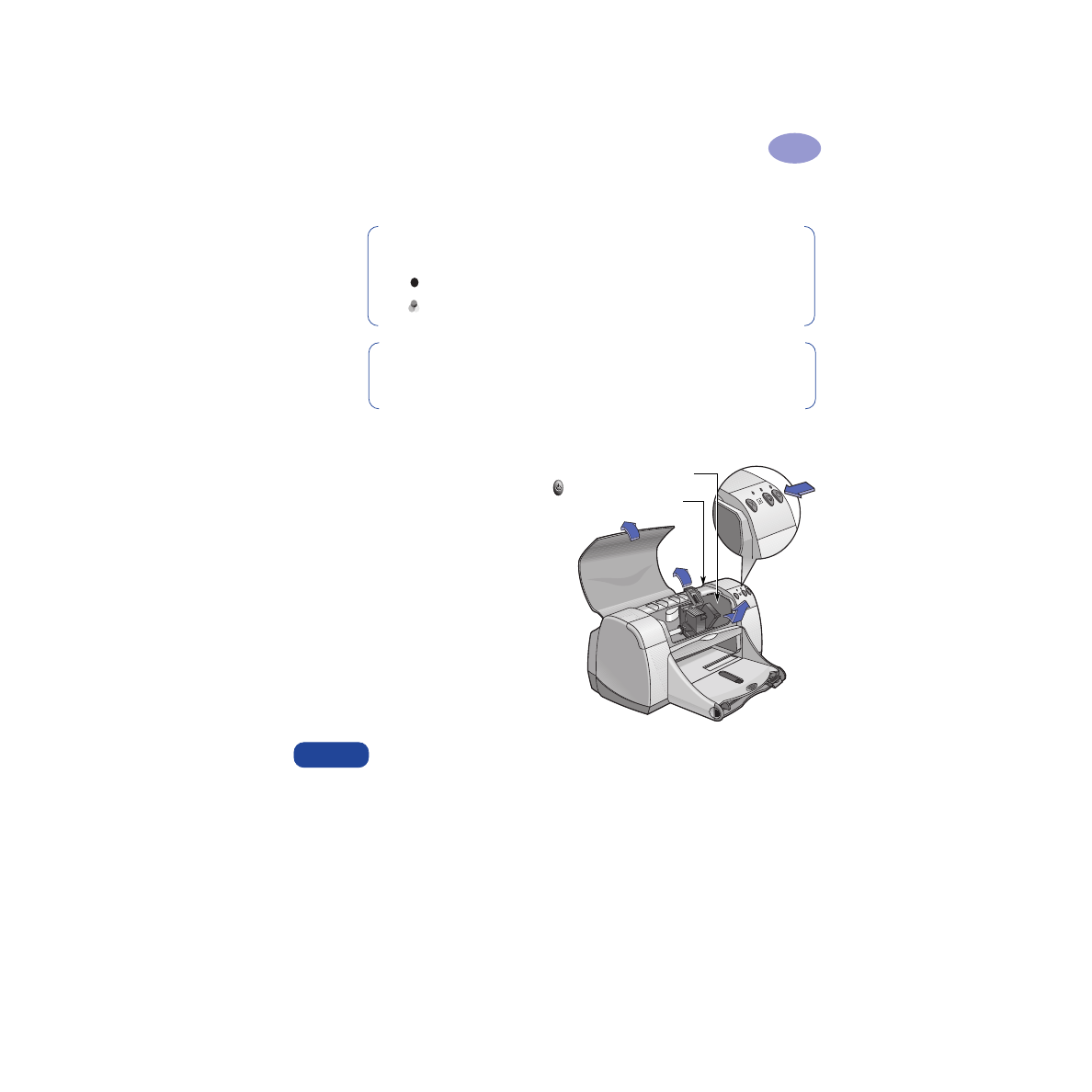
To replace a print cartridge:
1
To access the print cartridge
cradle, press the Power Button
to turn on the printer.
2
Open the top cover. The cradle
moves to an accessible position.
3
Raise the cradle latch.
4
Lift the print cartridge out and
discard it.
Keep print cartridges out of the reach of children.
Note:
When buying replacement print cartridges, check the part numbers
carefully. The print cartridge numbers for your printer are:
Black HP 516
45
Series
Tri-Color HP C65
78
Series
Note:
When a print cartridge runs out of ink, leave the empty cartridge in
the cradle until you can replace it. The printer does not print with only one
print cartridge in the cradle.
Cradle latch
Cartridge
Warning
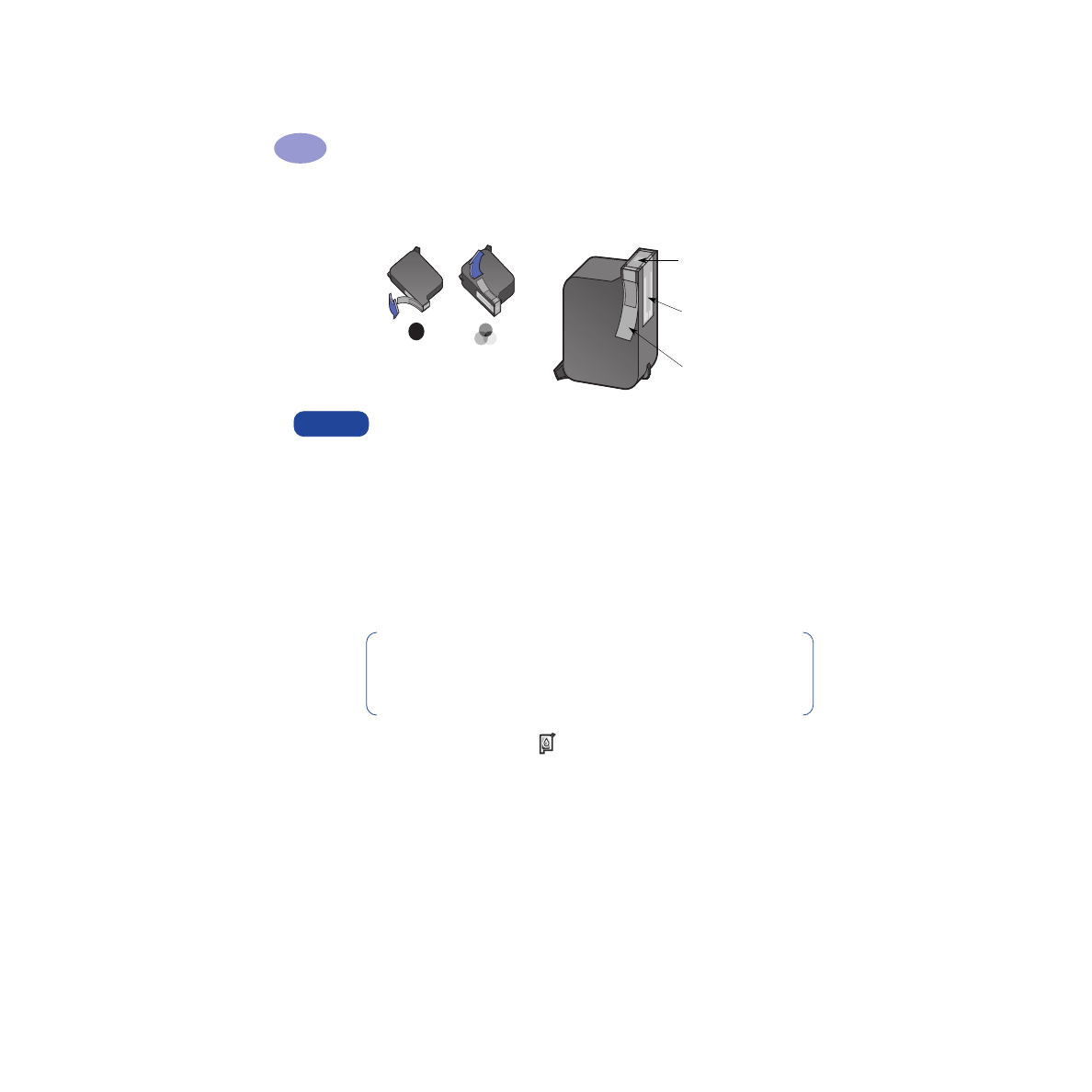
28
Using and Caring for Your Print Cartridges
3
5
Remove the replacement print cartridge from its packaging and carefully
remove the protective vinyl tape.
Do NOT
touch the print cartridge ink nozzles or copper contacts. Touching
these parts will result in clogs, ink failure, and bad electrical connections.
Also,
do NOT
remove the copper strips; these are required electrical
contacts.
6
Push the print cartridge firmly, straight down into the print cartridge cradle.
7
Close the cradle latch. When the latch is fully closed, you will hear a click.
8
Load plain white paper in the IN tray.
9
Close the top cover, then a calibration page will print.
10
If the Print Cartridge Status
Light continues to blink after you install the
new print cartridge, check the part number on the print cartridge to ensure you
installed the correct one.
Do NOT
touch the
ink nozzles
Do NOT
touch or
remove the copper
contacts
Remove the protective
vinyl tape
Black
Tri-Color
Warning
Note:
Any time you install a new print cartridge, the printer software prints
a calibration page to ensure your print quality. If you are in the middle of
printing and stop to change a print cartridge, the software will wait until
your printing has completed before it executes the calibration test.
29
Using and Caring for Your Print Cartridges
3