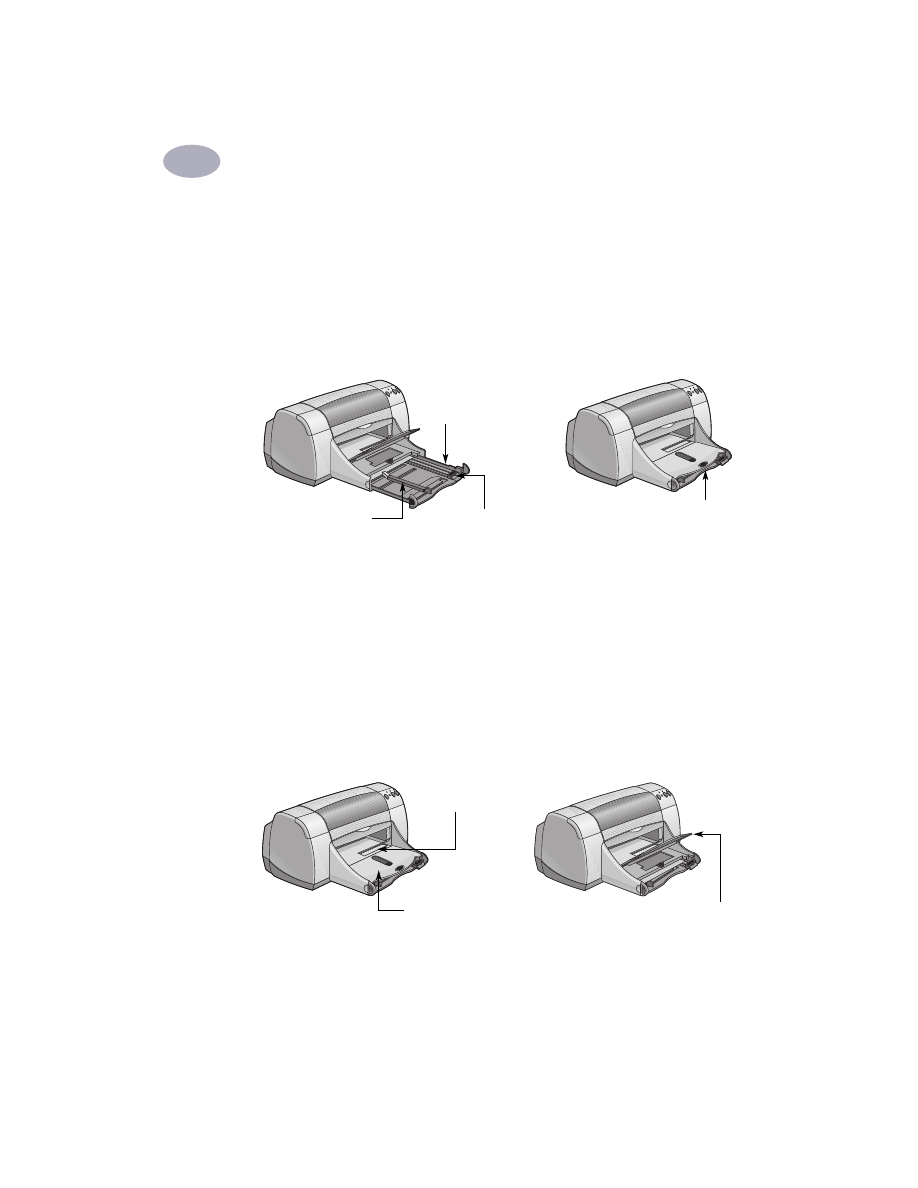
Paper Trays
IN Tray
To print, place paper or other media types in the IN tray. Pull out this tray for easy
loading. Load media print side down. Slide all media as far as it will go into the IN
tray. Once you insert the media you want to use, slide the paper guides so they
rest snugly against the media. Make sure the IN tray is pushed back in.
OUT Tray
The printer sends finished pages to the OUT tray. The OUT tray can be up or down
depending on what you’re printing.
Down – This is the typical position for most types of printing. The down position
also allows single envelope printing. For information about printing on other
media, see Chapter 2.
Up – The OUT tray must be in the up position to properly load HP Premium Plus
Photo Paper, Glossy 4 x 6 in., 102 x 152 mm (with tear-off tab). To print banners, the
OUT tray must remain in the up position.
IN tray pulled out
Paper width guide
Paper length guide
IN tray pushed in
Single envelope slot
OUT tray down
OUT tray up
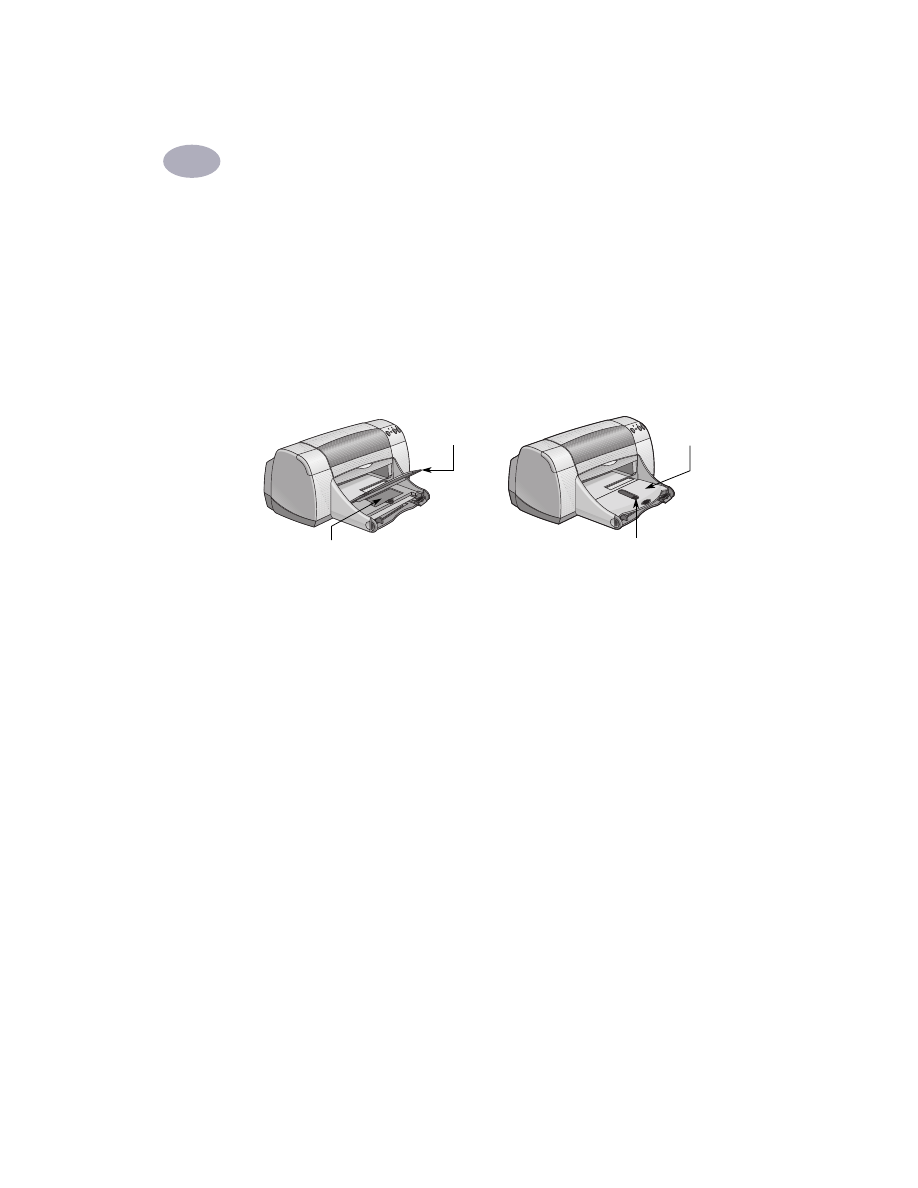
Printing Basics
1
3
Photo Tray
The HP DeskJet 950C uses HP’s exclusive PhotoREt technology to enhance
your color photos, giving you exceptional quality pictures when you print on
HP Premium Plus Photo Paper, Glossy 4 x 6 in., 102 x 152 mm (with tear-off tab).
You can place up to 24 sheets of HP Photo Paper into the photo tray. The first time
4 x 6 in. photo paper is used, the printer will calibrate the Photo Tray by feeding
through a blank sheet. You can save the blank sheet for future use. See page 13 for
specific instructions on printing photos.