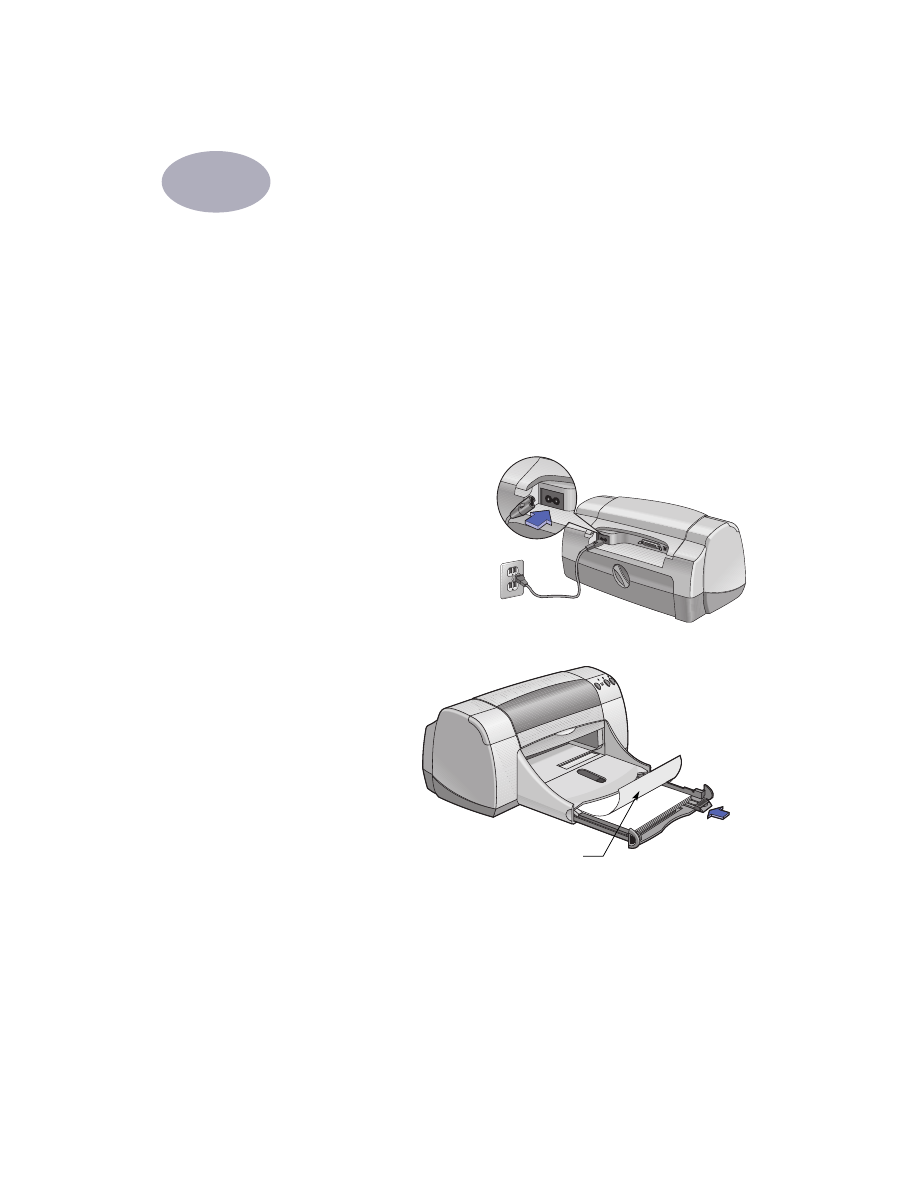
Using a USB Connection
You can connect your HP DeskJet 900 Series directly to your computer using a
USB cable if your computer supports USB (Universal Serial Bus). Before you
connect your printer to your computer, make sure your configuration meets these
requirements:
•
Your computer must support USB
•
You will need a USB-compliant interface cable, such as HP Part Number C6518A
•
Your computer must be turned on and running MacOS 8.1 or higher
1
Plug in the electrical power cord
2
Load white paper
Printable side
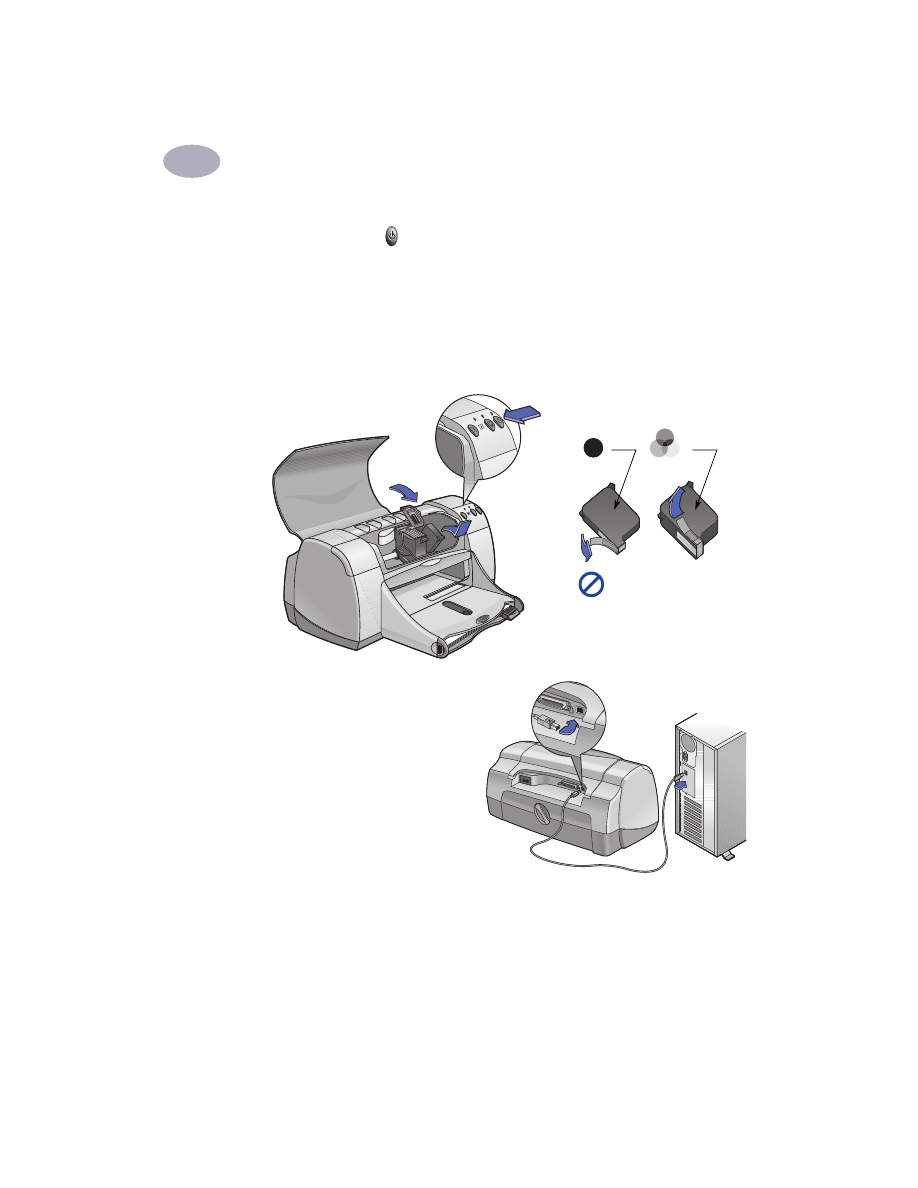
A
55
3
Insert the print cartridges
a
Press Power Button to turn on printer.
b
Remove vinyl tape from print cartridges.
Do NOT
touch or remove copper strip on print cartridges.
c
Open top cover, then insert print cartridges.
d
Close top cover.
Printer will print a calibration page.
4
Connect the USB cable
•
You can connect to any USB port.
•
A USB cable, such as an HP USB-
Compliant Interface Cable (part
number C6518A), should be
purchased separately.
Black
Tri-Color
3a
3b
Do not remove
copper strip on
print cartridge.
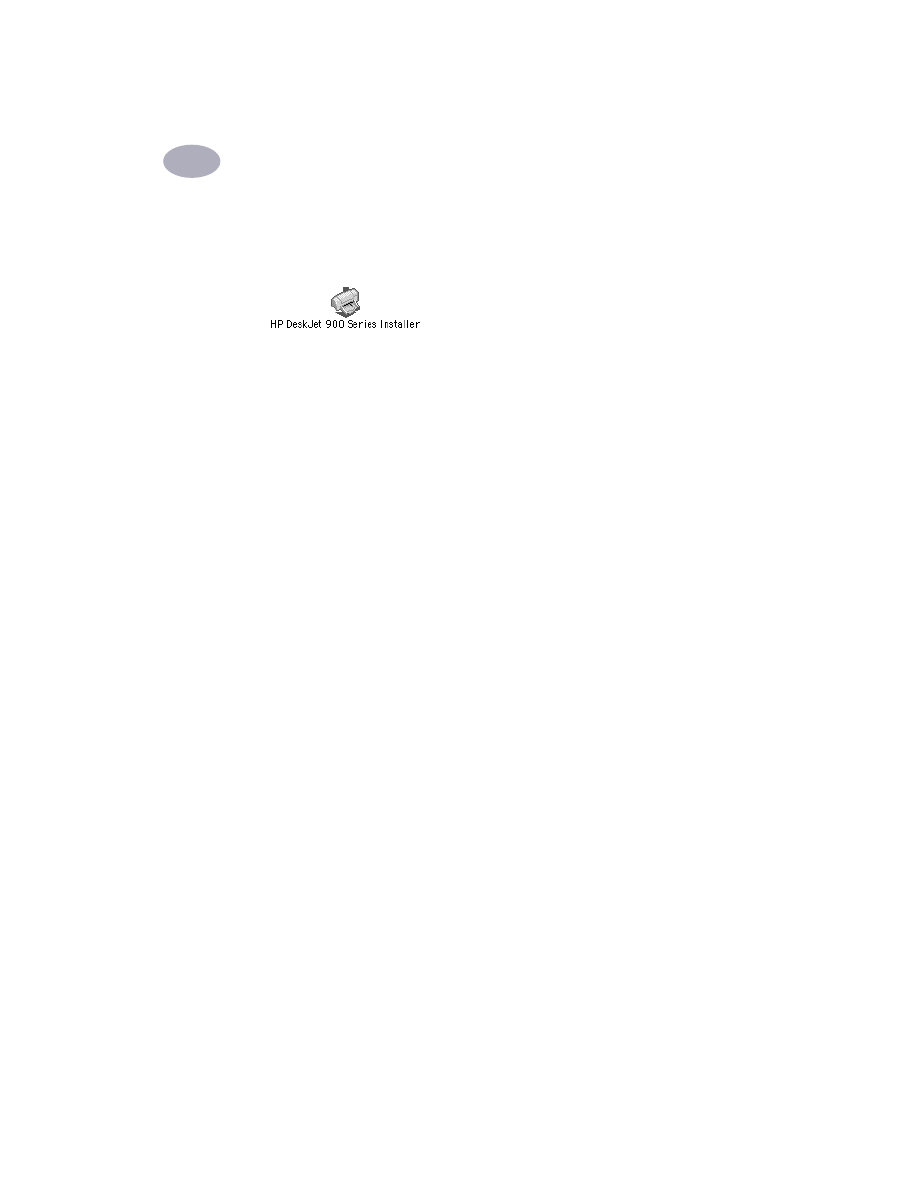
56
A
5
Install the printer software
a
Insert the HP Printer Software CD into your CD-ROM drive.
b
Double-click the
HP DeskJet 900 Series Installer
icon.
c
Follow the on-screen instructions to complete the installation. Your computer will
restart when the installation is complete.
d
After your computer restarts, the
HP
DeskJet Utility (Select Printer)
dialog box
opens.
Follow the instructions in this dialog box to select the
DeskJet 900 Series
printer.
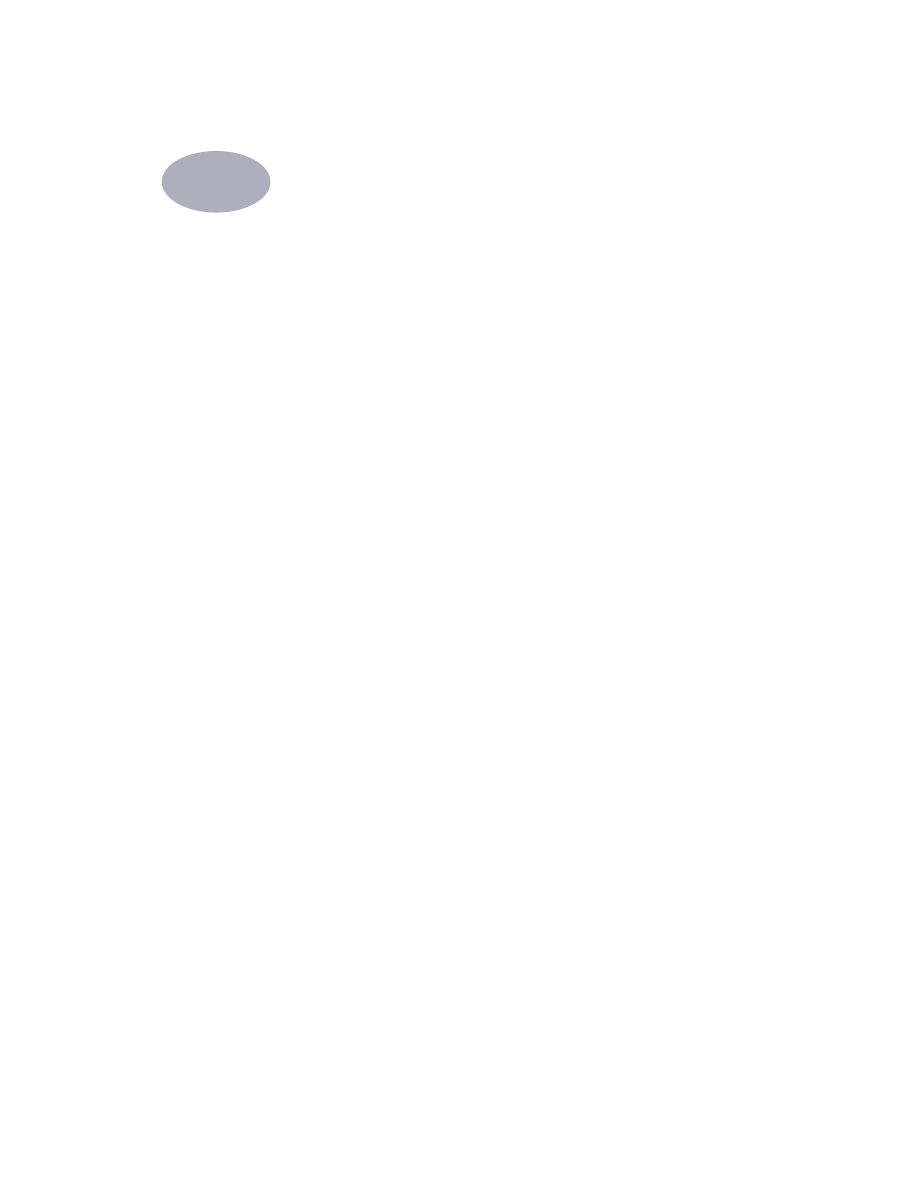
57
B